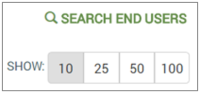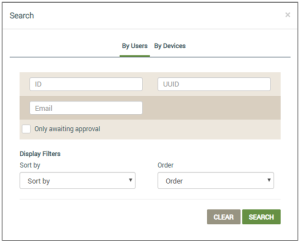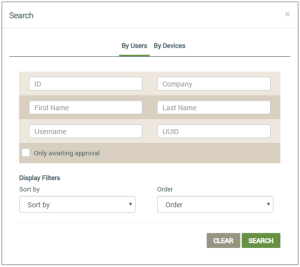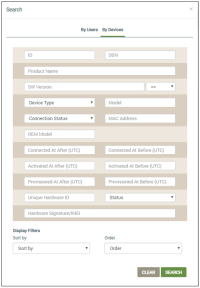Search for End Users
Before starting your search, you will need OEM::Admin or OEM::Staff privileges in the dashboard. Click here for more information on Dashboard Roles/Privileges.
- On the End Users page, click SEARCH END USERS on the upper right side:
- In the Search dialog box (shown below), notice that you can search by users or devices. The By Users tab displays by default: (The example on the left shows the Search dialog box when GDPR is enabled. Click here to learn about the GDPR directive.)
- To search by users, enter the search and sort parameters as follows:
- For ID, enter the End User ID; you can use wild cards.
- For Company, enter the name of the company that is in the system for the end user. This field only displays when GDPR is not enabled.
- For First Name and Last Name, enter the first and last name of the user as they exist in the dashboard. This field only displays when GDPR is not enabled.
- For UUID, enter the Universally Unique Identifier for the user.
- For Username, enter the email address or phone number for the user, depending on which was used upon creating the end user account. If you enter the phone number, make sure you enter the country code plus the complete phone number. For example, if the user is in the US, the format would be +1 4088888888. The "+" sign is not mandatory.
- For Only awaiting approval, select the check box if you wish to only search for users awaiting approval on their end user accounts.
- For Display Filters, use the following options:
- Sort by - select a search option by which you wish to sort the findings (e.g. First Name, Last Name, Username, or UUID).
- Order - select either ascending or descending order for the list of findings (Asc, Desc).
- Click SEARCH to show the search results in the table listing of the End Users page, or CLEAR to delete the search parameters so that you can start a new search.
- To search by Devices, click the By Devices tab (example shown below):
- Enter the following search parameters:
- ID - Ayla-assigned ID number when device is registered
- DSN - the Ayla customer Device Serial Number
- Product - a user-friendly device name
- SW Version - the software version and a comparison filter value in the drop-down:
- ==
- !=
- like
- not like
- in
- Device Type - a drop-down with four types of devices:
- Wifi (for Wi-Fi devices only)
- Gateway (gateway devices only)
- Node (devices only)
- Node (local, i.e. PaaG, devices)
- Model - the model number of Ayla module
- Connection Status - the current status of the device: Offline, Initializing, Online
- MAC Address - IP MAC Address
- OEM Model - the model number of the customer’s host application board
- Connected At After (UTC) - the date/time that the device should connect at after
- Connected At Before (UTC) - the date/time that the device should connect at before
- Activated At After (UTC) - the date/time that the device should be activated at after
- Activated At Before (UTC) - the date/time that the device should be activated at before
- Provisioned At After (UTC) - the date/time that the device should be provisioned at after
- Provisioned At Before (UTC) - the date/time that the device should be provisioned at before
- Unique Hardware ID - the IP of PaaG device
- Status - the status of the device
- Configure the display filters as follows:
- For Sort by, click one of the following:
- ID
- OEM
- OEM Model
- DSN
- Connected At
- For Order:
- Asc (ascending)
- Desc (descending)
- Click SEARCH to display results on the End User page.
- In the search results, click any device listed to view or edit the details.
How to get here on the dashboard: Click End Users in the Navigation Panel, and then click SEARCH END USERS.
Please click here to let us know how we're doing. Thank you.